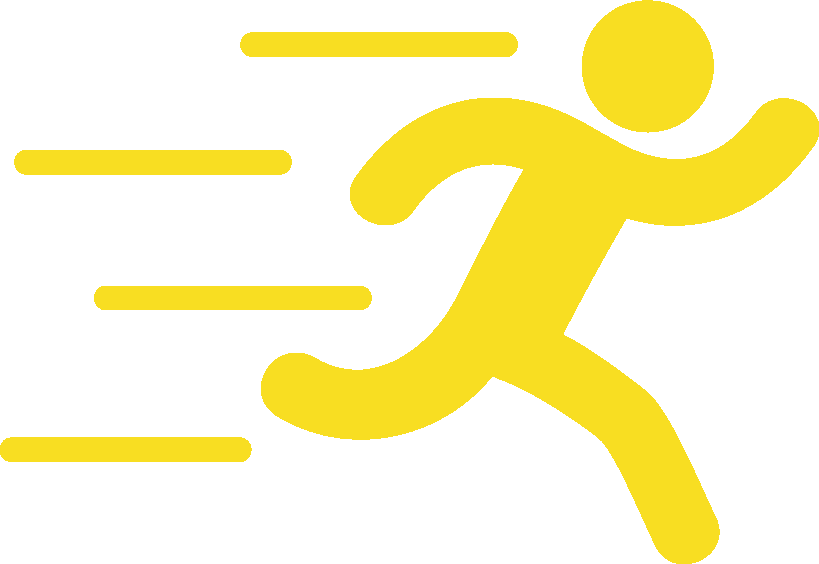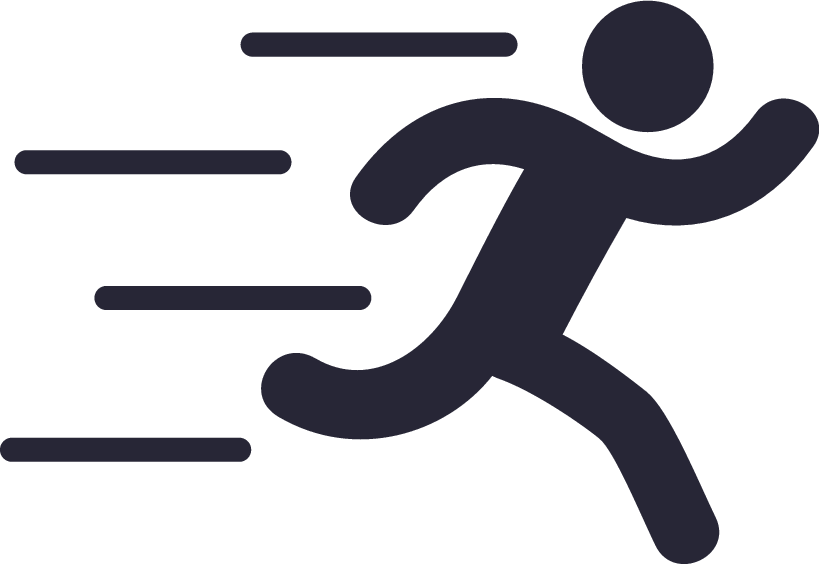Configuration Reference
How to configure the extension
If you want to modify the configuration for the current workspace (folder), simply create a .vscode/settings.json file.
If you want to apply the configuration to all workspaces, press Ctrl + , to open the VS Code settings, then click the "Open Settings (JSON)" button in the top right corner to open the global configuration file:
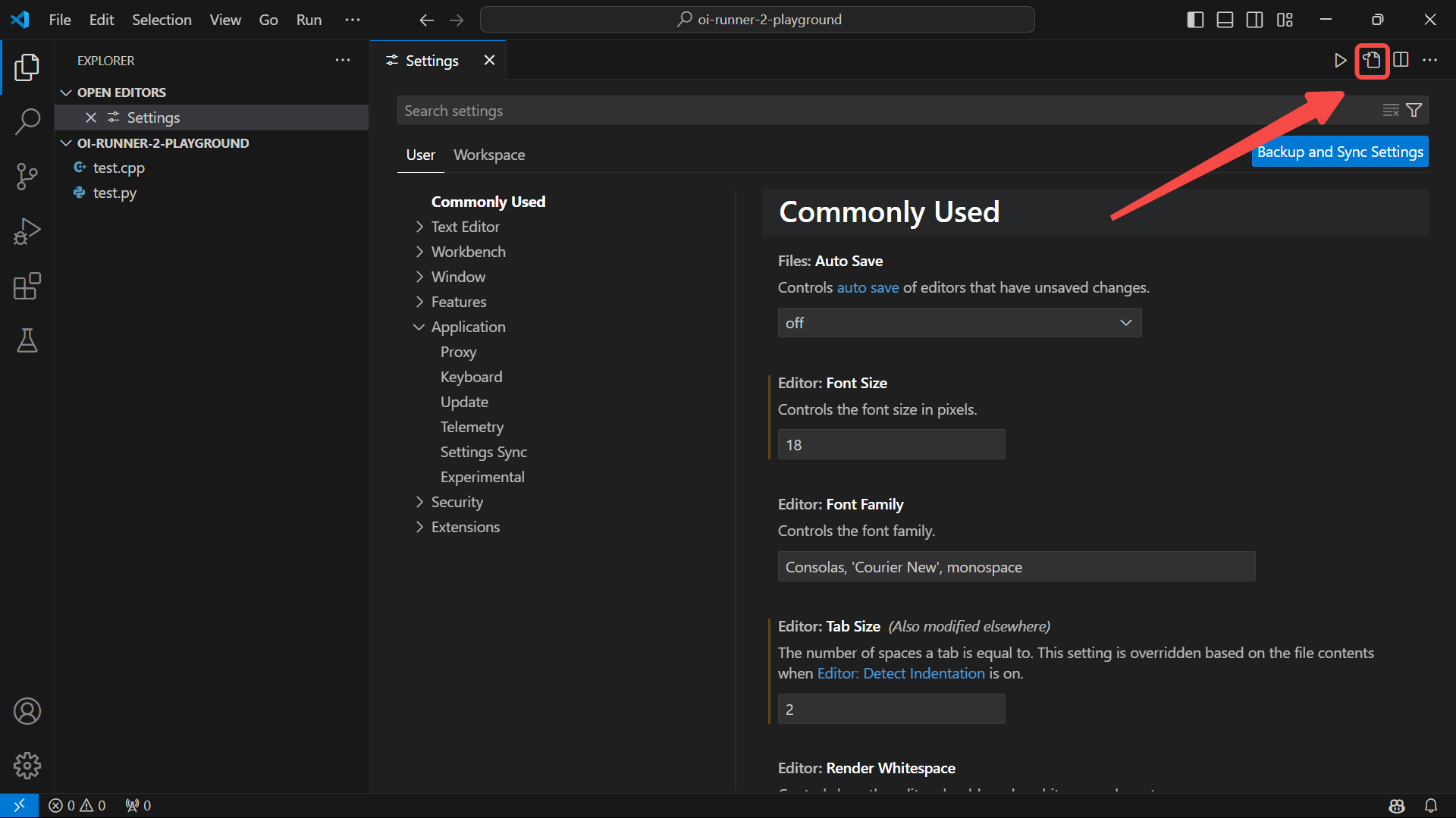
oi-runner-2.tasks
Defines the tasks available in the run panel and their corresponding compilation and execution commands.
Format:
{
"oi-runner-2.tasks": {
"C++": { // Task label
"compile": [ // Compilation command and arguments
"g++",
["${file}", "-o${fileNoExt}", "-std=c++14", "-O2"] // The use of ${} is explained below
],
"execute": [ // Execution command, required
"${fileNoExt}${execExt}",
[]
]
},
"Python": {
// The compilation command can be empty; the compile button will not be displayed when this task is selected
"execute": [
"python",
["${file}"]
]
}
// ...
}
}There are special strings in the commands and arguments that will be replaced with actual information when executed:
| Special String | Replaced With |
|---|---|
${file} | The absolute path of the source file |
${fileNoExt} | The absolute path of the source file without the extension |
${execExt} | The extension of the executable file, .exe on Windows, an empty string on other systems |
The working directory is the opened folder.
oi-runner-2.defaultTask
Defines the default task selected in the run panel when a file is opened.
Format:
{
"oi-runner-2.tasks": {
"C++": { /* ... */ },
"Python": { /* ... */ }
},
"oi-runner-2.defaultTask": {
".py": "Python" // Files with the .py extension default to Python
// If a file does not match any extension here, the run panel won't switch to the file
}
}oi-runner-2.addToRunMenu
Whether to add OI Runner++ to the editor title menu.
If disabled, you need to press Ctrl + Shift + P and search for Launch OI Runner++ to open the run panel.
Format: true (default) or false.